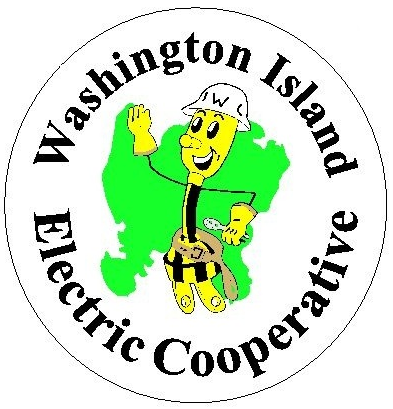If you are registered with our new online payment portal, you can use this button below to access it.
If you need instructions on registering your account, see the information below.
How to Register an Account
Go to: wiecoop.ourcommunityconnect.com
Click on Create your account
You will be asked to enter your email address and to create a password. The password needs to be at least 8 characters long. You will need to use upper-, and lower-case letters, a symbol and numbers.
Once you have entered this information click on register. You will receive an email from noreply-WIECOOP. Once you receive this you will need to Click to verify. It will say your account has been verified.
Go to Log In
Enter your Email and Password
You will see Link a Customer in the middle of the screen. Click on this.
Log In: Enter your account number, without the dashes
Enter your last name, or the total of the last bill you received. In some cases it is easier to use the last billed amount. Especially if it is a company name or two last names combined.
Click Submit
You should see a screen that Welcomes you to the Community Portal
On the right-hand side of the screen, you will have the options of:
Enrolled in Paperless Billing. Once you click on this to sign up you will see a green leaf appear to the left of the wording. You will receive emailed bills.
Manage autopay. Follow the steps on the screen if you want to sign up for autopay. You can use your checking account or credit/debit card. The fees will be listed.
Manage Wallet – shows you your account information.
Link Another Account – if you have more than one account you will click on this to register the other accounts. If signing up for paperless you need to click on paperless for each one.
If you have ANY PROBLEMS, please call us at the office at 920-847-2541 and we will be happy to help you.